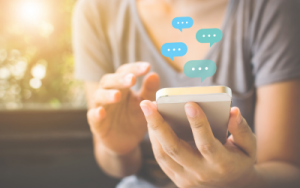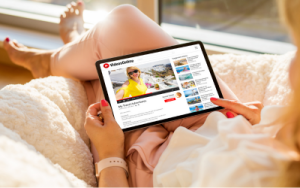We recognise the significance of family life and the need to ensure that every family member feels valued, happy, and supported. Life’s challenges can sometimes create obstacles and strain family dynamics, but our advice section is here to help. From coping with bereavement and adjusting to a new home to managing life with a grown-up child still living at home, we offer guidance and support. You'll also find practical tips on topics like managing pocket money, assigning chores, keeping kids entertained on a budget, and building a positive and harmonious family routine.
1-1.png?t=1733919574)

3-1.png?t=1742213127)


1-1.png?t=1742216898)
-1-1.png?t=1759322073)

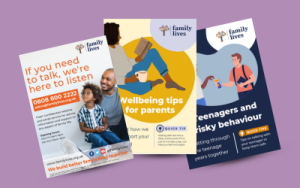
2-1.png?t=1739359850)



-1.png?t=1739359929)